Adjusting Camera Settings in Cascable Pro Webcam
Cascable Pro Webcam allows you to adjust various settings on your camera, allowing you to adjust focus, exposure, and white balance settings at any time while your camera is connected to Pro Webcam, including during a video call or live stream.
Important: The exact settings that are available in Pro Webcam will depend on the particular model of camera you’re using, and which exposure mode it’s in. If a setting isn’t available for your camera, adjust it on your camera before connecting to it. Some cameras will ignore you changing the exposure mode dial while connected over USB or WiFi — if that’s the case, make sure your camera is in the desired exposure mode before connecting.
To show the settings panel, connect to your camera and click the Camera Settings button in the Overview section of Cascable Pro Webcam. This will show a popover that’ll let you adjust settings quickly. If you’d prefer to keep the panel open for longer, drag the settings panel to “tear” it out — it will then stay open until you manually close it or disconnect from your camera.
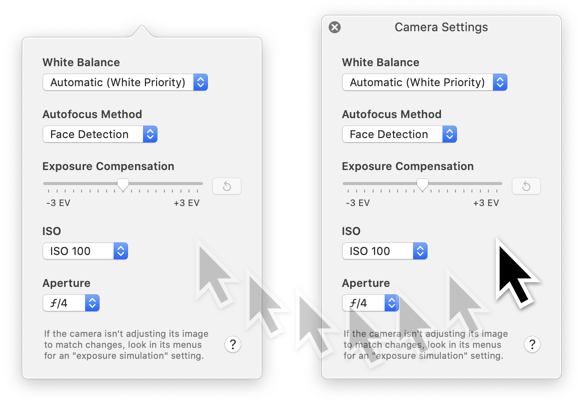
Drag from an empty area of the settings panel to tear it out and keep it open.
If Exposure Settings Have No Effect
If changing exposure settings isn’t having a visible effect on the image from your camera, the camera may not have its Exposure Simulation setting enabled. Without this feature enabled, the camera will always try to make the image look “neutral” when streaming live view to Cascable Pro Webcam.
The exact name and location of this feature varies by camera manufacturer and model. Check your camera’s instruction manual for details.
-
On Canon cameras, the feature is called Exposure Simulation, Expo. simulation, or Exp.SIM and it should be switched ON.
-
On Fujifilm cameras, the feature is called PREVIEW EXP., and it should be switched ON.
-
On Nikon cameras, the feature is called Exposure preview and it should be switched ON.
-
On Olympus cameras, the feature is called Live View Boost and it should be switched OFF.
-
On Panasonic cameras, the feature is called Constant Preview and it should be switched ON.
-
On Sony cameras, the feature is called Live View Display and it should be set to Setting Effect ON.



