Pro Webcam Focusing Setup Tips & Tricks
When using your camera as a webcam, it’s important to configure its focus settings correctly for use as a webcam — it doesn’t matter how great the picture quality is if you’re all blurry!
If your camera is set to autofocus while connected to Cascable Pro Webcam, you can click inside the stream preview image in the Overview screen to focus your camera.
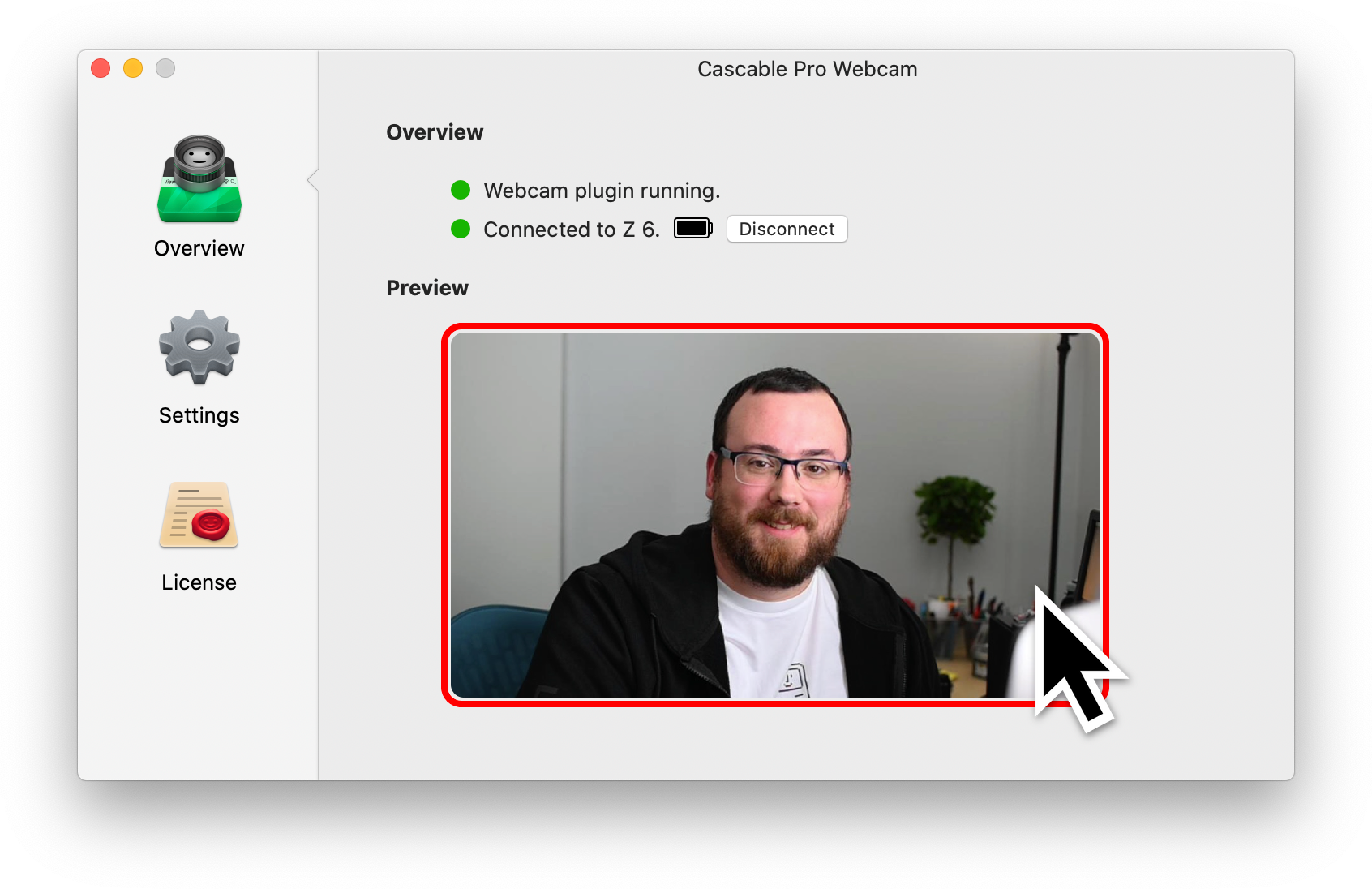
Tip: Some cameras, when set to a Face detection autofocus system, will ignore click-to-focus.
When setting up your camera, you have three approaches to focus:
- Automatic Autofocus Setup
- Manual Autofocus Setup
- No Autofocus At All
Automatic Autofocus Setup
The easiest way to make sure your camera is set up for webcam use is by enabling Apply best focus settings for webcam use in the Camera Settings section of Cascable Pro Webcam’s Settings screen.
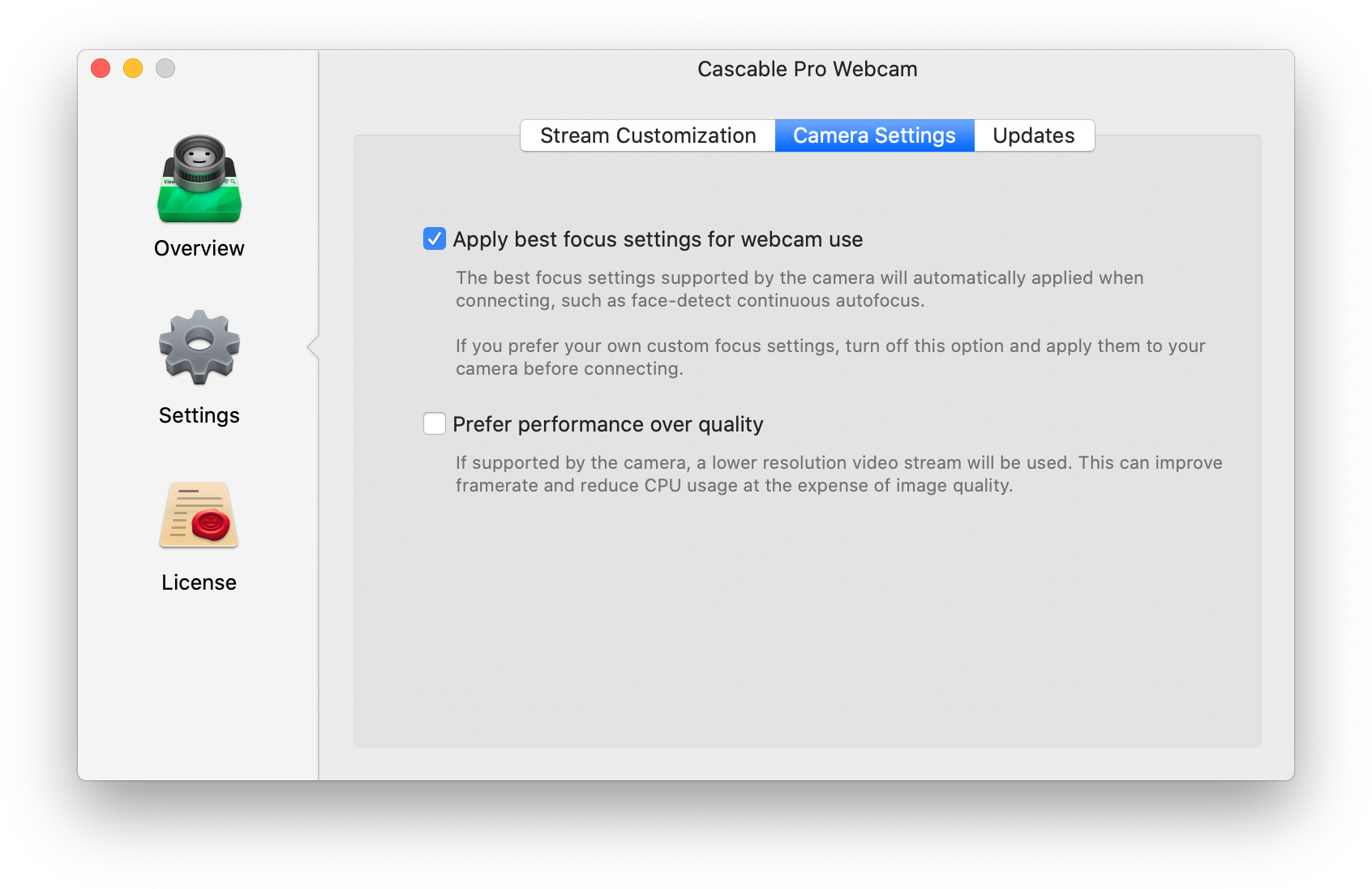
When enabled, Cascable Pro Webcam will attempt to configure your camera’s autofocus settings to the first one your camera supports from the following when connecting to it:
Focus Mode
- Continuous Autofocus
- One-shot Autofocus
Focus System
- Face detection
- Single-point tracking
- Single area
- Single point
Tip: Canon cameras need to be set to Movie mode on their mode dial in order to run continuous autofocus continuously. This may require connecting your camera via USB, as some Canon cameras can’t use both Movie mode and WiFi at the same time.
Manual Autofocus Setup
If you’d prefer that Cascable Pro Webcam doesn’t change your camera’s focusing settings, disable Apply best focus settings for webcam use in the Camera Settings section of Cascable Pro Webcam’s Settings screen. When disabled, Cascable Pro Webcam will not try to change anything when connecting to your camera.
Tip: Some cameras (notably Fujifilm models) have their own focusing settings that they use when connected to apps over WiFi.
When choosing autofocus modes, there are two things to think about, the autofocus mode, and the autofocus system. The mode determines if autofocus runs continuously or just once, stopping when focus is achieved. The system determines how autofocus decides what to focus on.
Tip: Canon cameras need to be set to Movie mode on their mode dial in order to run continuous autofocus continuously. This may require connecting your camera via USB, as some Canon cameras can’t use both Movie mode and WiFi at the same time.
For example, if you move around a lot, you might want to set the camera’s autofocus mode to Continuous, and the system to Face detection. This will tell your camera to focus on faces, and to continuously pay attention so it should follow you when you move around.
Alternatively, you could set the mode to One-shot and the system to Single point. This means that the camera will only focus once at the instructed point, then stop. In Cascable Pro Webcam, you can click on the preview image in the Overview section to re-run one-shot autofocus at any time.
Tip: Continuous autofocus modes can cause “hunting”, where the camera moves in and out of focus even if it was already focused on a subject.
For a detailed overview of your camera’s autofocus system, see your camera’s instruction manual.
No Autofocus At All
If you always sit at the same distance from your camera and don’t move around too much, you can also switch off autofocus altogether and use manual focusing.
This is a little less automatic, but if your camera is prone to “hunting” every so often (you’ll suddenly go out of focus and the camera will take a few moments to find you again) or otherwise has trouble focusing on you, turning off autofocus will stop that from happening.
To use manual focusing, simply switch your camera into manual focusing mode before you connect it to Cascable Pro Webcam. When your camera is set to manual focusing, turn the focus ring on your lens to adjust the focus point until you’re nice and sharp. When in manual focusing mode, you won’t be able to use click-to-focus in Cascable Pro Webcam.
Tip: If your camera has a mechanical manual focus switch on its body or lens (typically labelled AF/MF), you can flip it in and out of manual focus at any time — even when connected to Cascable Pro Webcam. This can be useful if you want your camera to explicitly focus on something it’s having trouble picking up on.



