We’re happy to let you know that as of Lightroom Mobile 4.2 — released by Adobe in February 2019 — Lightroom can now import multiple images at once (including RAW files) from Cascable!
However, this has been implemented in a new share destination by Lightroom, which means there’s a little setup the first time you do this.
They say a picture is worth a thousand words, so here’s a graphical summary:
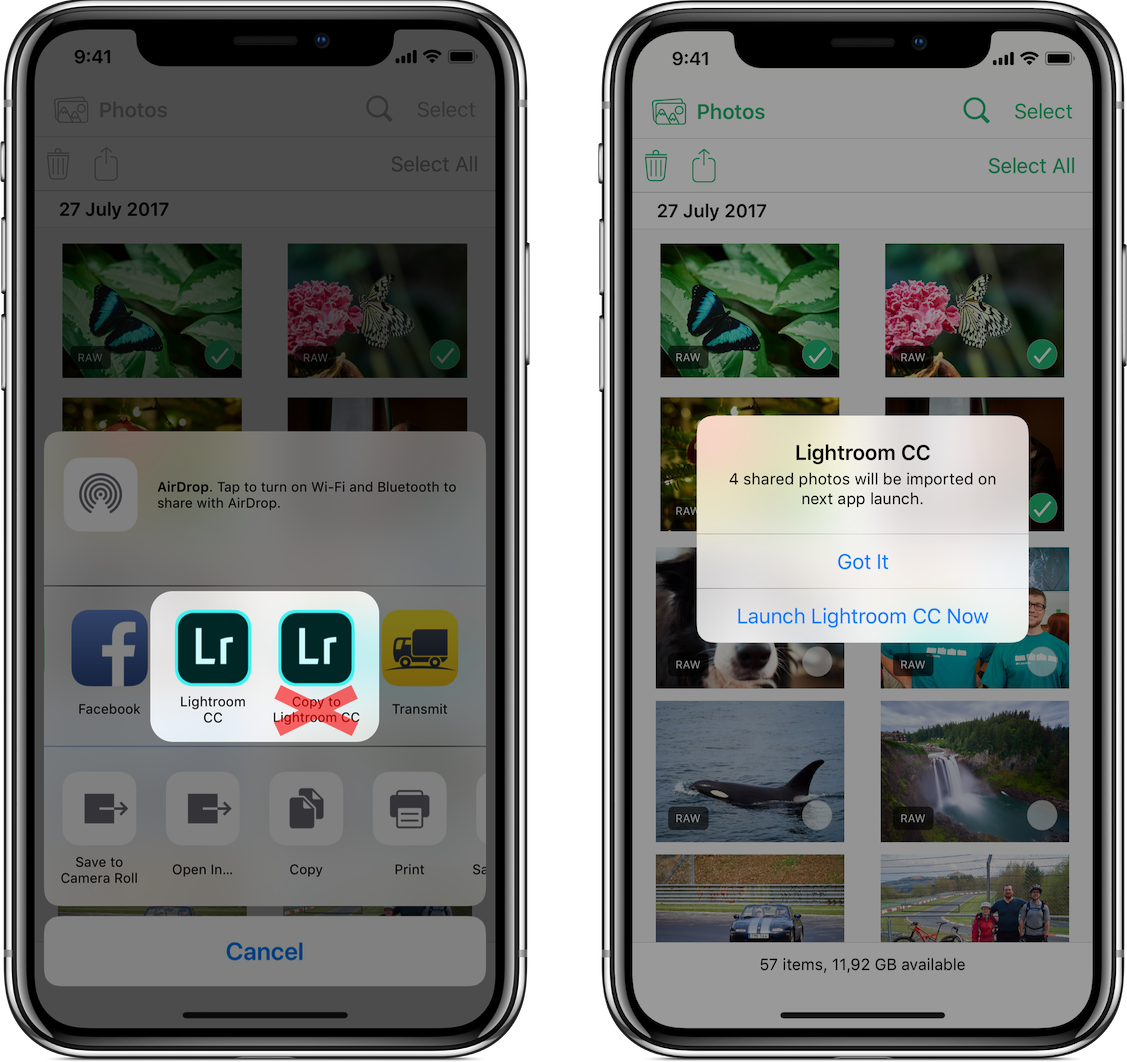
To export multiple images at once to Lightroom, you must use the Lightroom CC share destination, not the older Copy to Lightroom CC destination.
Lightroom CC might not be enabled by default on your iOS device. To enable it, swipe all the way to the end of the middle row of icons, tap More…, then scroll down to find Lightroom CC and enable it. Once done, you can drag the Lightroom CC icon to the beginning of the list of icons (or wherever you’d like to put it).
Once enabled, simply share from Cascable and tap Lightroom CC. You’ll see a dialog confirming that Lightroom will import the images next time it’s launched, and you’re done!
Keep In Touch!
If you’d like to keep in touch with us, you can do so in a number of ways:
We’ll be posting handy tips and tricks on this blog, and you can subscribe to our RSS feed here.
You can follow us on Twitter, Instagram and Facebook for byte-sized looks into life at Cascable.
You can subscribe to our email newsletter. It’s very low-volume, and we’ll use it to send you the occasional email about Cascable updates and new features.



