Installing the Cascable Pro Webcam System Extension
If you’re using Cascable Pro Webcam with macOS Monterey 12.3 or higher, you’ll need to install the app’s system extension in order to use your camera as a webcam on your Mac. This system extension is a small component that allows Cascable Pro Webcam to deliver your camera’s video stream to other apps that want to use it.
Contents
- Installation (macOS 15 Sequoia and Later)
- Installation (macOS 14 Sonoma and Lower)
- Removal
- Troubleshooting
Installation (macOS 15 Sequoia and Later)
If you need to install or update the system extension, Cascable Pro Webcam will prompt you to do so. Once you click the “install” button, it’s likely you’ll see the following dialog from macOS:
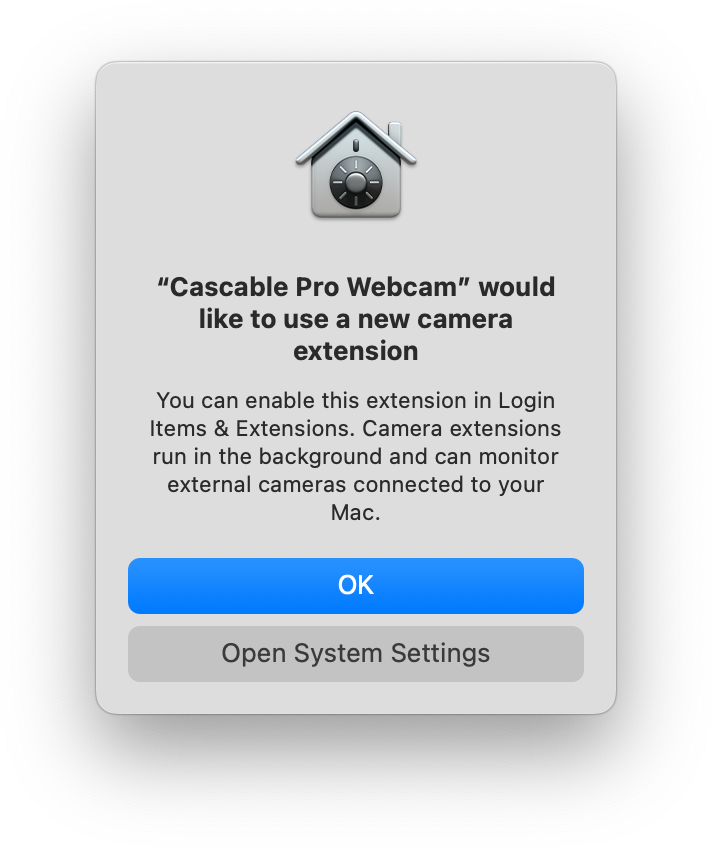
Don’t worry! This is completely normal — by default, macOS needs you to manually approve system extensions in the System Settings app. Either click “Open System Settings” in this dialog, or manually open the System Settings app, open General, then go to the Login Items & Extensions entry and scroll down until you see the Camera Extensions entry.
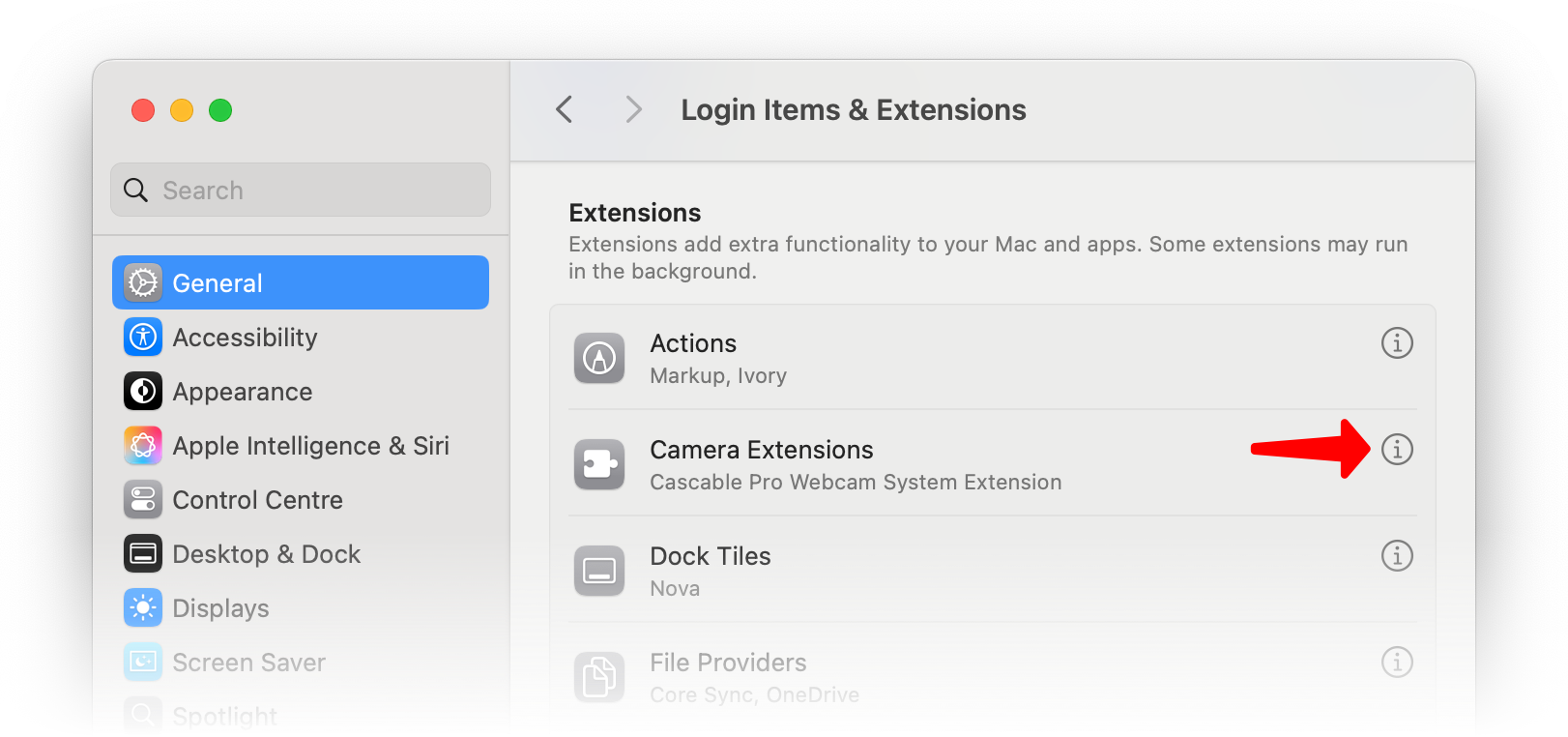
Click the i next to this entry, then enable the Cascable Pro Webcam extension in the dialog that appears and enter an admin user’s password if prompted. Once you return to Pro Webcam, installation will be complete.
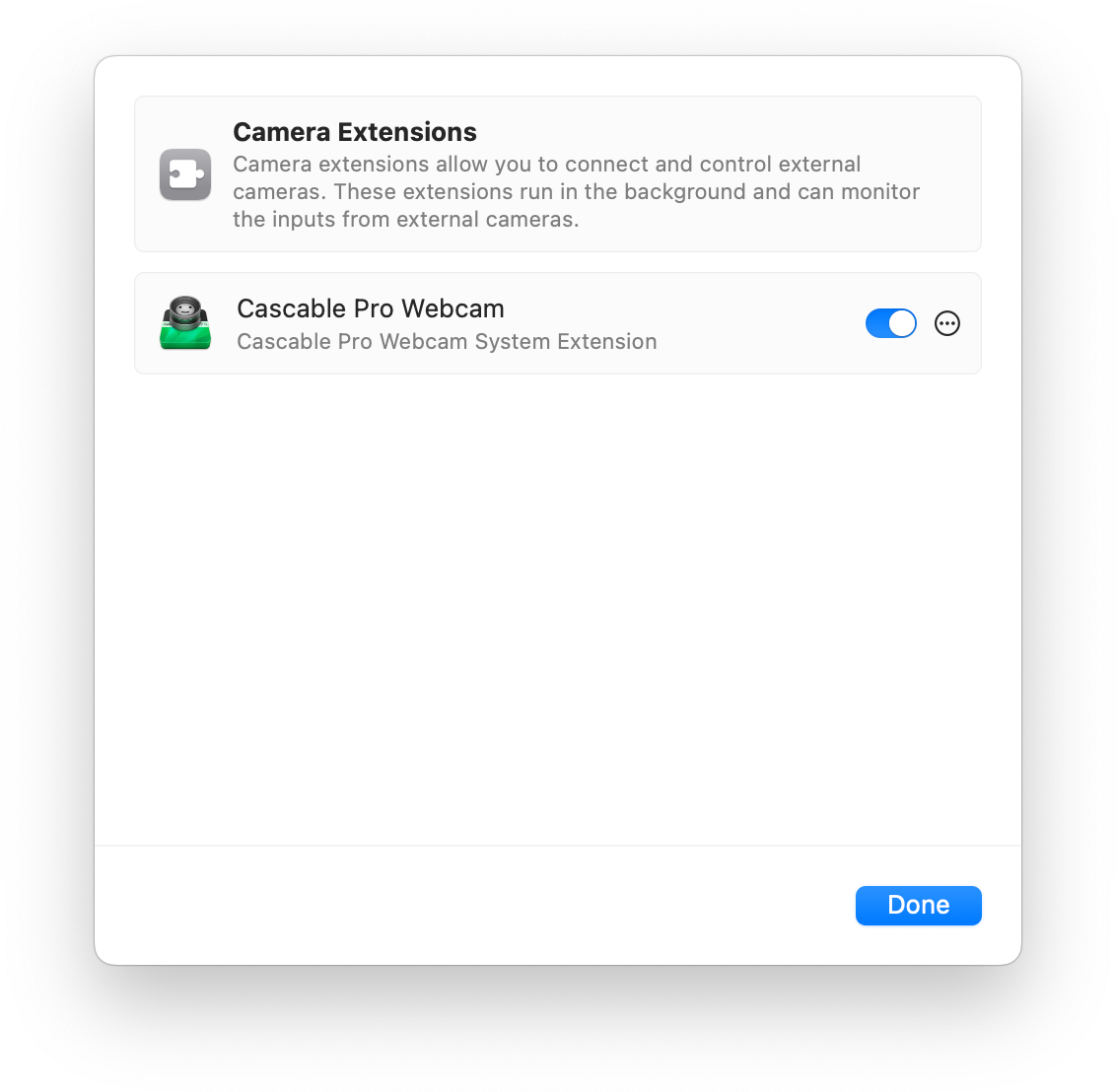
Note: If you were using webcam-using applications prior to installing or updating the system extension, you may need to restart your computer to restore correct functionality.
Installation (macOS 14 Sonoma and Lower)
If you need to install or update the system extension, Cascable Pro Webcam will prompt you to do so. Once you click the “install” button, it’s likely you’ll see the following dialog from macOS:
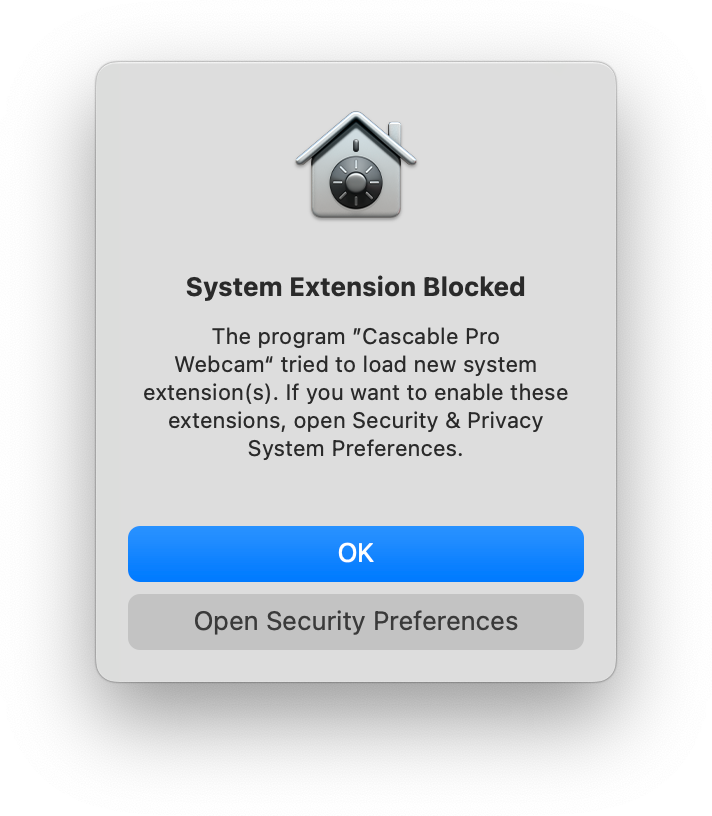
Don’t worry! This is completely normal — by default, macOS needs you to manually approve system extensions in the System Preferences app. Either click “Open Security Preferences” in this dialog, or manually open the System Preferences app, open Security & Privacy, then go to the General tab.
At the bottom of the panel, you’ll see the following:
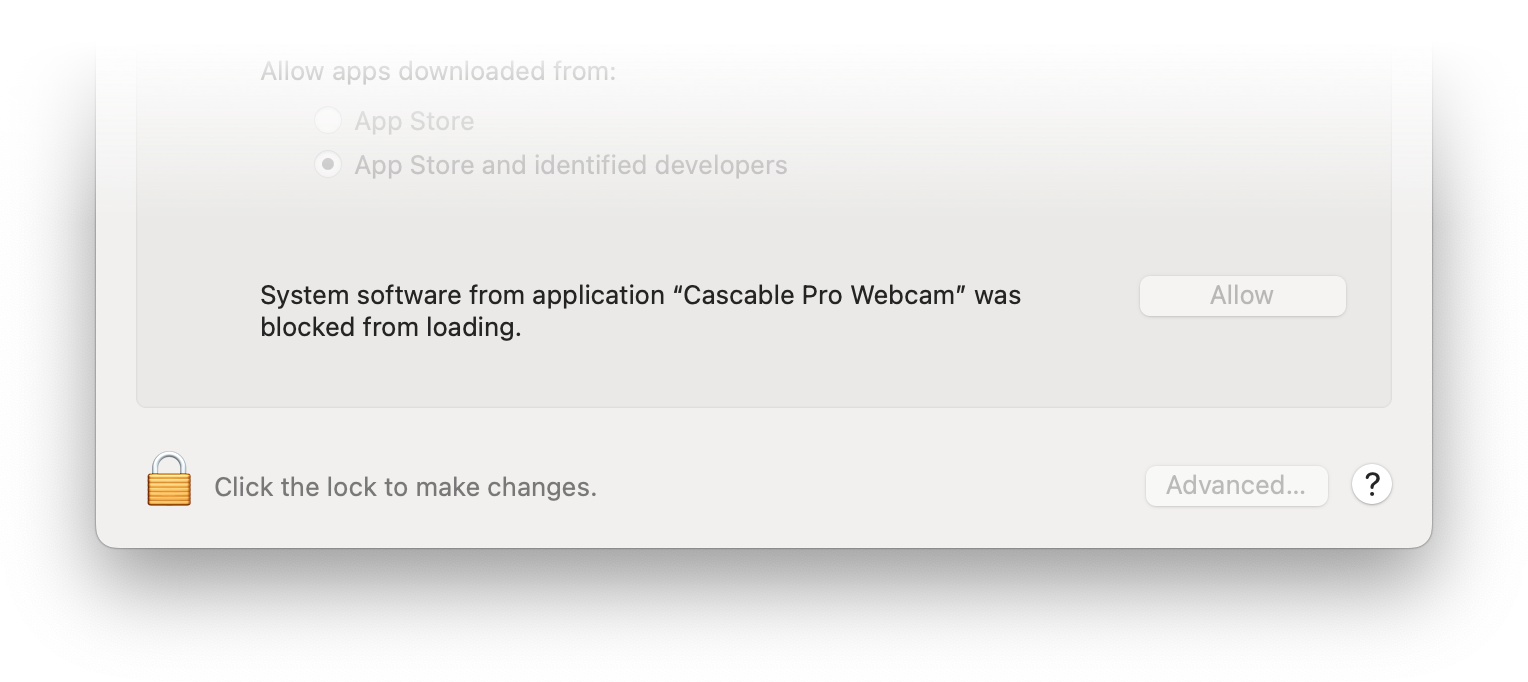
Click the padlock at the bottom left and enter your computer’s login password to unlock the panel.
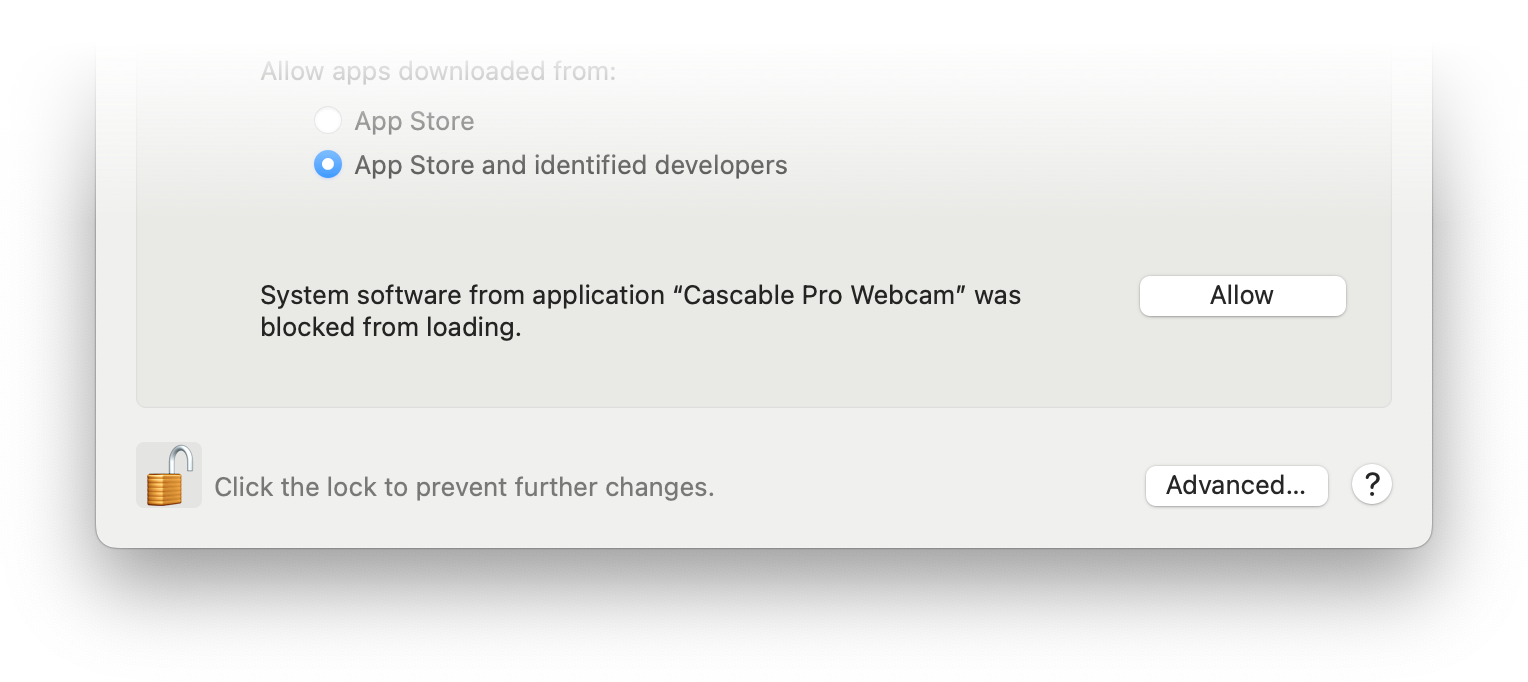
Finally, click “Allow” to approve the system extension, then return to Cascable Pro Webcam to continue.
Note: If you were using webcam-using applications prior to installing or updating the system extension, you may need to restart your computer to restore correct functionality.
Removal
The Cascable Pro Webcam system extension will automatically be removed from your computer when you uninstall Cascable Pro Webcam, either by throwing it in the trash, or by using our Uninstaller.
Troubleshooting
If there’s a problem installing the system extension, Cascable Pro Webcam will inform you of the problem. Common problems include:
-
Unsupported application location: Cascable Pro Webcam must be in your Applications folder in order for the system extension to be installed.
-
Forbidden by system policy: A system configuration — often put in place by your I.T. department or other security software — is disallowing installation of the system extension. Contact your administrator or security software to remove the limitation. If your administrator needs details to allow the extension to load, they are as follows:
- Bundle ID:
se.cascable.webcam-bridge.avextension - Team Identifier:
EB5BP6YJ4R - Team Name:
Cascable AB (EB5BP6YJ4R)
- Bundle ID:
If you’re encountering another error and are unable to diagnose the cause, please contact us by clicking the “Support” button at the bottom right of this page. Please include as much detail as you can about the error you’re seeing.



