Olympus WiFi Connection Guide
Welcome to the Olympus connection guide! The process of connecting Cascable Pro Webcam to your camera is usually very simple. This guide will walk you through the steps.
Contents
Before We Start
- Make sure your camera is supported by Cascable Pro Webcam.
- Check that your camera’s firmware is up-to-date.
- Check that Cascable Pro Webcam is up-to-date.
Connecting Cascable Pro Webcam to Your WiFi-Enabled Camera
-
Press the Menu button on your camera and navigate to Wi-Fi Settings in the
 Setup Menu. On some camera models, you may not have this setting. Instead you will find the Wi-Fi settings in Camera Menu 1 > Wi-Fi Start. If this is the case for your camera, select Wi-Fi Start then follow from step 5 below.
Setup Menu. On some camera models, you may not have this setting. Instead you will find the Wi-Fi settings in Camera Menu 1 > Wi-Fi Start. If this is the case for your camera, select Wi-Fi Start then follow from step 5 below.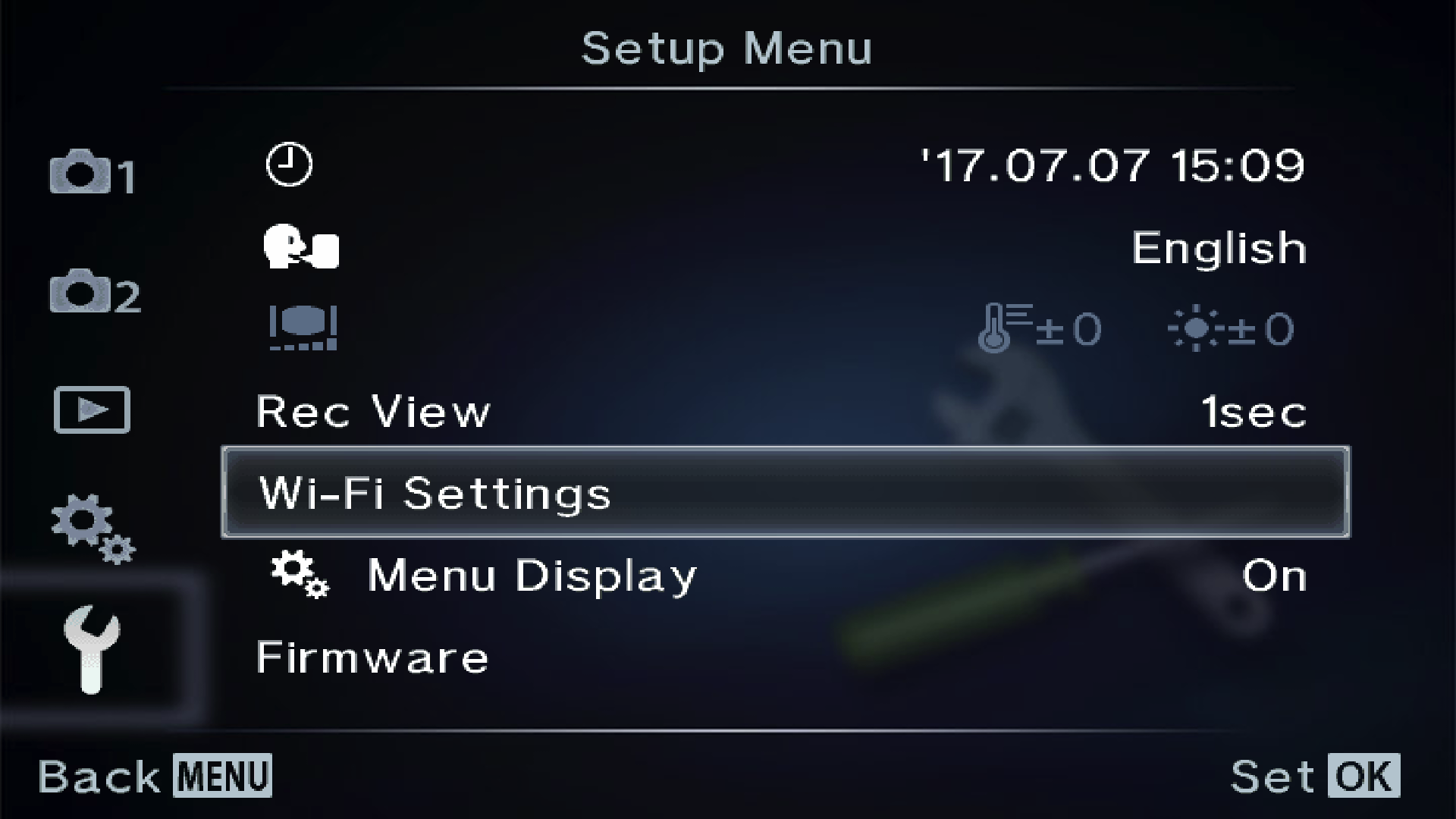
-
Make sure the Wi-Fi Connect Settings is set to Private.
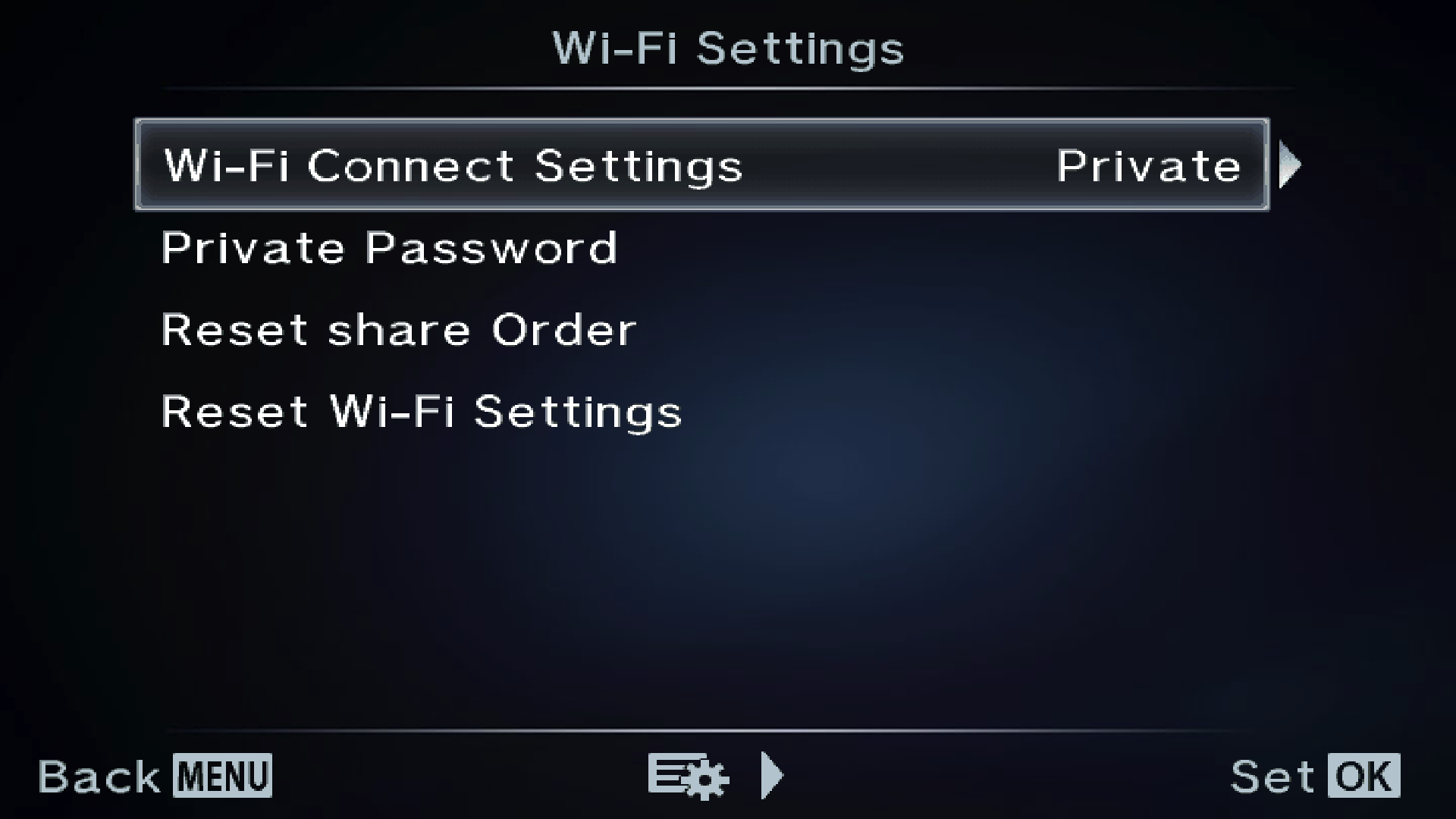
-
Press Menu to get back to the Live View screen.
-
Tap Wi-Fi on the touch screen, Wi-Fi Starting should appear for a few seconds before displaying connection details.
-
On your Mac, click the
 Wi-Fi indicator in the menu bar, then select the WiFi network and enter the password that’s displayed on your camera’s screen (if any).
Wi-Fi indicator in the menu bar, then select the WiFi network and enter the password that’s displayed on your camera’s screen (if any). -
Launch Cascable Pro Webcam. It should automatically detect and connect to your camera. If not, click the Connect… button to search for your camera.
Stuck?
If you’re struggling to get Cascable Pro Webcam connected to your camera, check out our troubleshooting guide.



