Nikon (With SnapBridge) WiFi Connection Guide
Welcome to the Nikon WiFi connection guide! The process of connecting Cascable Pro Webcam to your camera is usually very simple. This guide will walk you through the steps.
If you’re connecting your camera to Cascable via USB, you’ll instead want our Working with Wired Cameras guide.
Important: This guide is for Nikon cameras that include SnapBridge, including the Z6 and Z7 models. If your camera was introduced before SnapBridge, you must follow our Nikon (Without SnapBridge) connection guide.
Contents
Before We Start
Important: Cascable Pro Webcam is only able to connect to SnapBridge cameras that have the Wi-Fi Mode feature. To check if your camera has this, see the Nikon website.
- Make sure your camera is supported by Cascable Pro Webcam.
- Check that your camera’s firmware is up-to-date.
- Check that Cascable Pro Webcam is up-to-date.
Initial Camera Setup
-
Press the Menu button on your camera and navigate to Connect to smart device in the
 Setup menu. Don’t worry that we’re choosing the Connect to smart device option — we’re definitely using the camera with a Mac!
Setup menu. Don’t worry that we’re choosing the Connect to smart device option — we’re definitely using the camera with a Mac!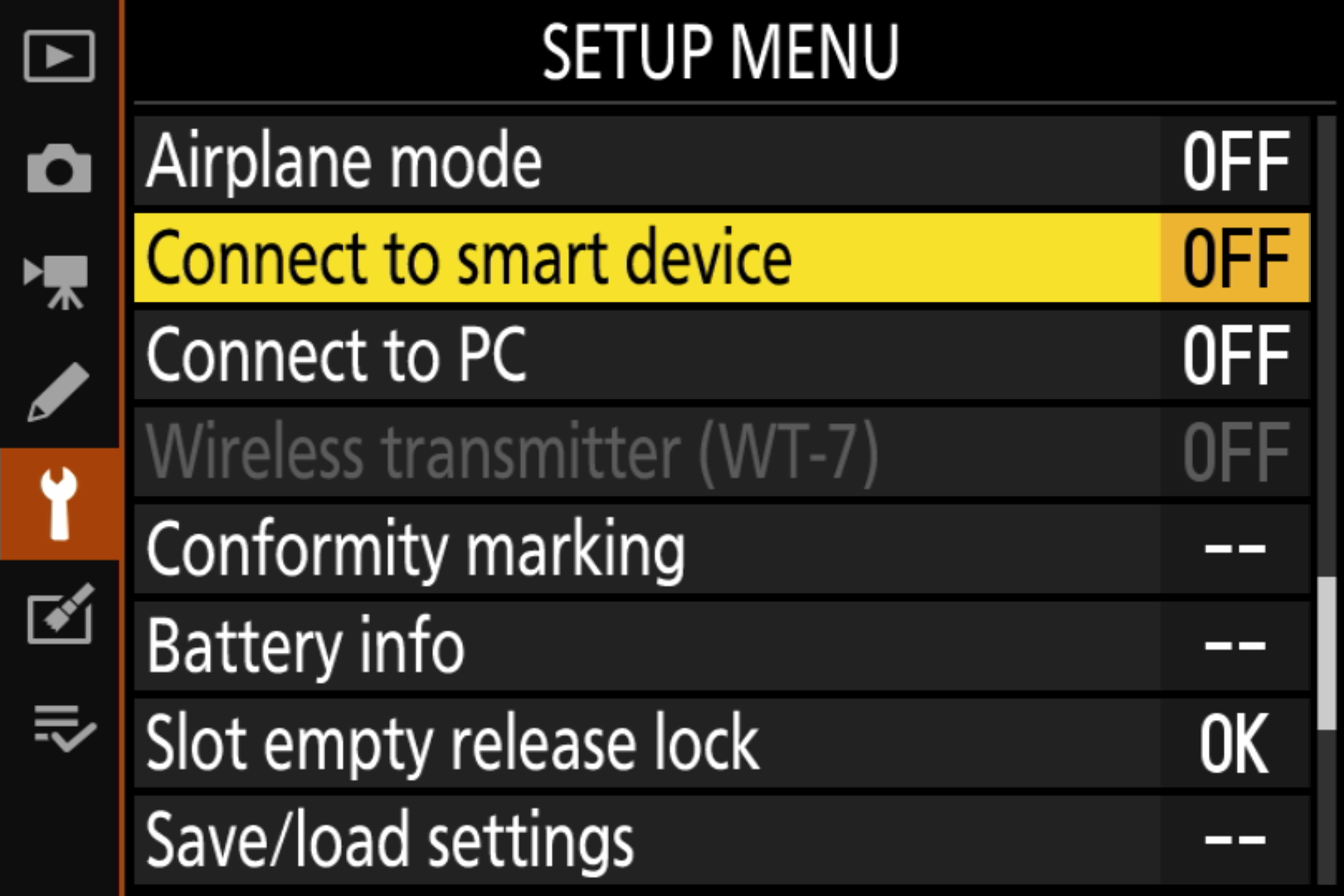
-
Select Wi-Fi connection within the Connect to smart device menu, then choose Establish Wi-Fi connection. If you’d like to customise the SSID and password of the Wi-Fi network your camera creates, you can choose Wi-Fi connection settings.
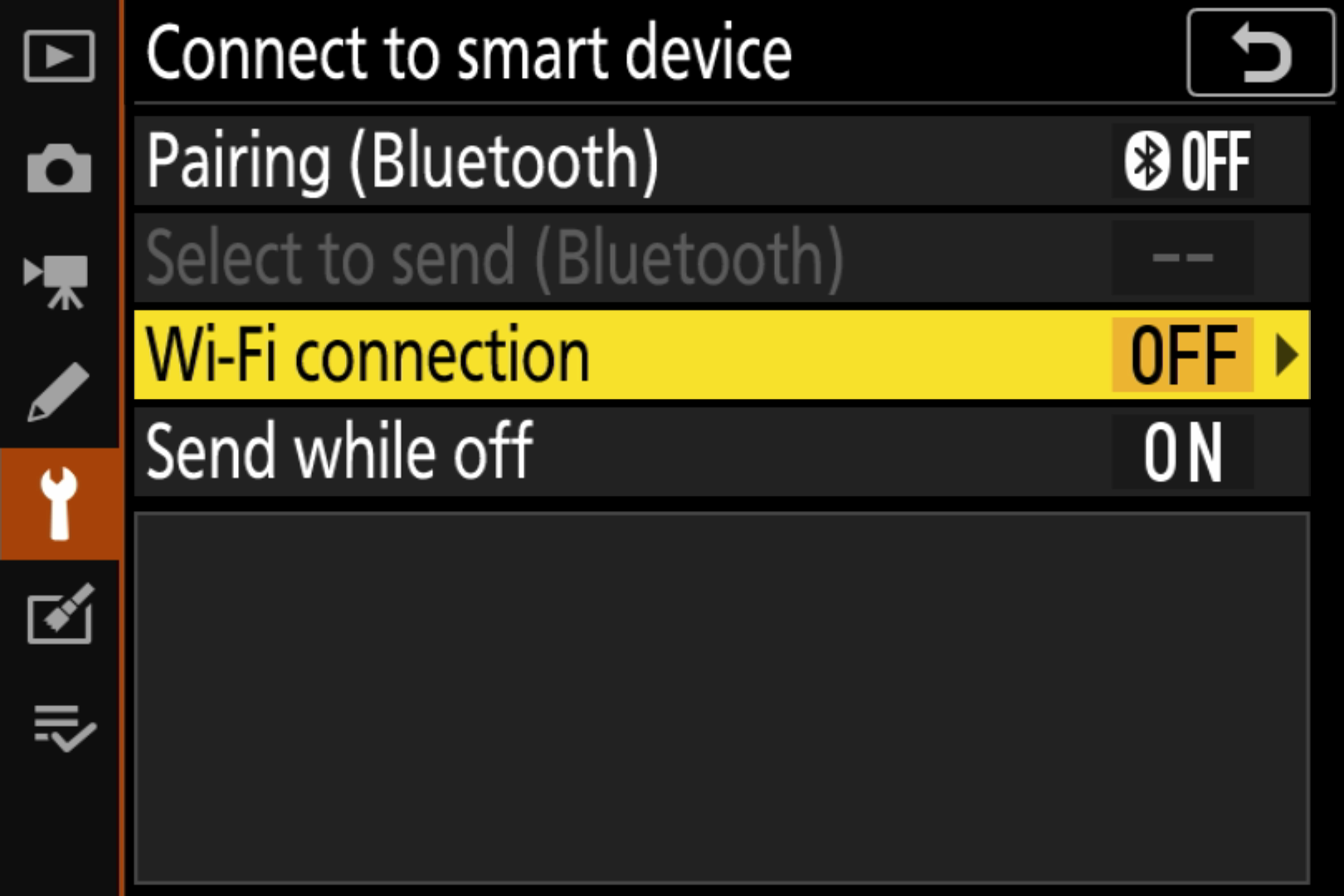
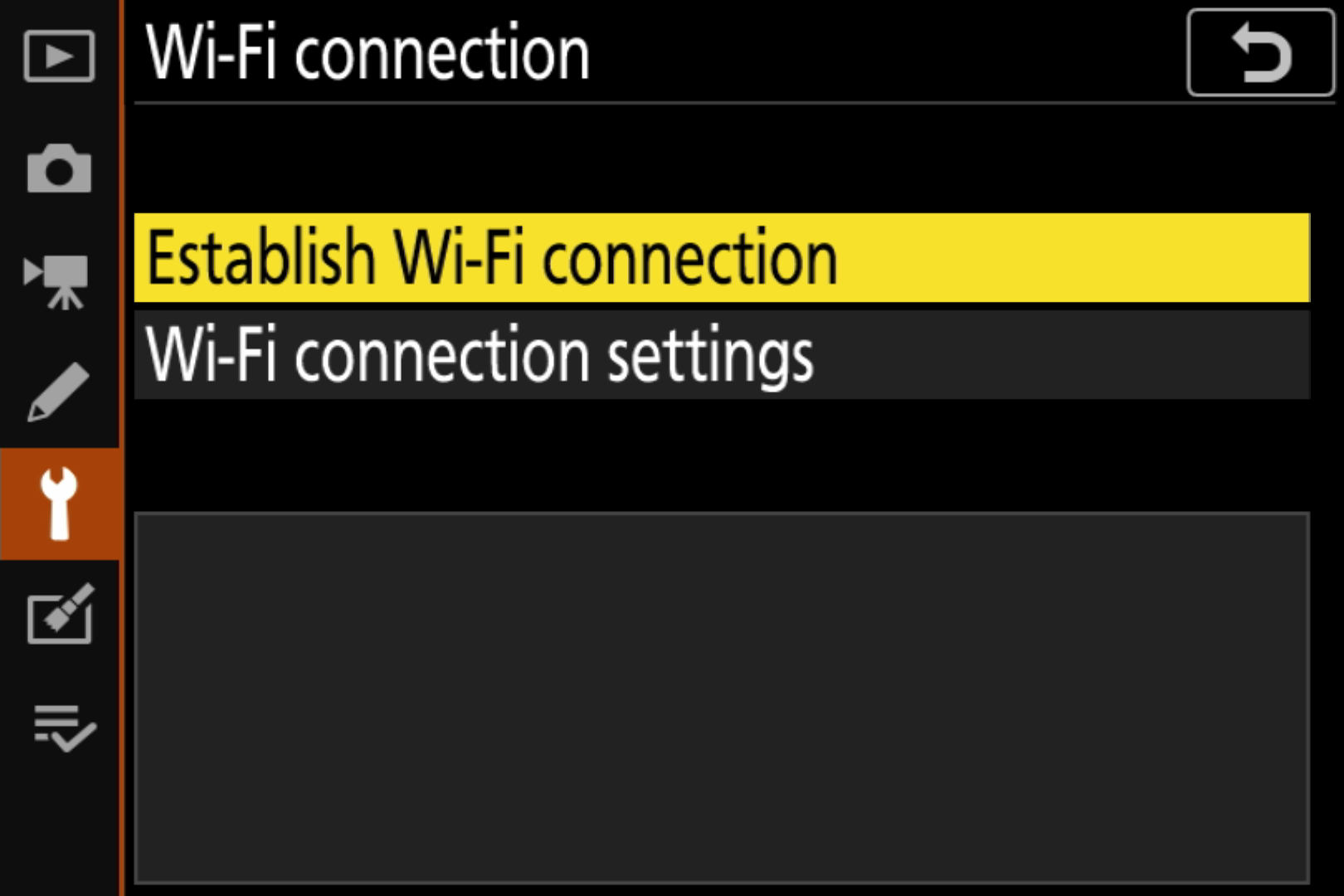
-
Your camera will show the SSID and password of the WiFi network to connect your Mac to.
-
On your Mac, click the
 Wi-Fi indicator in the menu bar, then select the WiFi network and enter the password that’s displayed on your camera’s screen (if any).
Wi-Fi indicator in the menu bar, then select the WiFi network and enter the password that’s displayed on your camera’s screen (if any).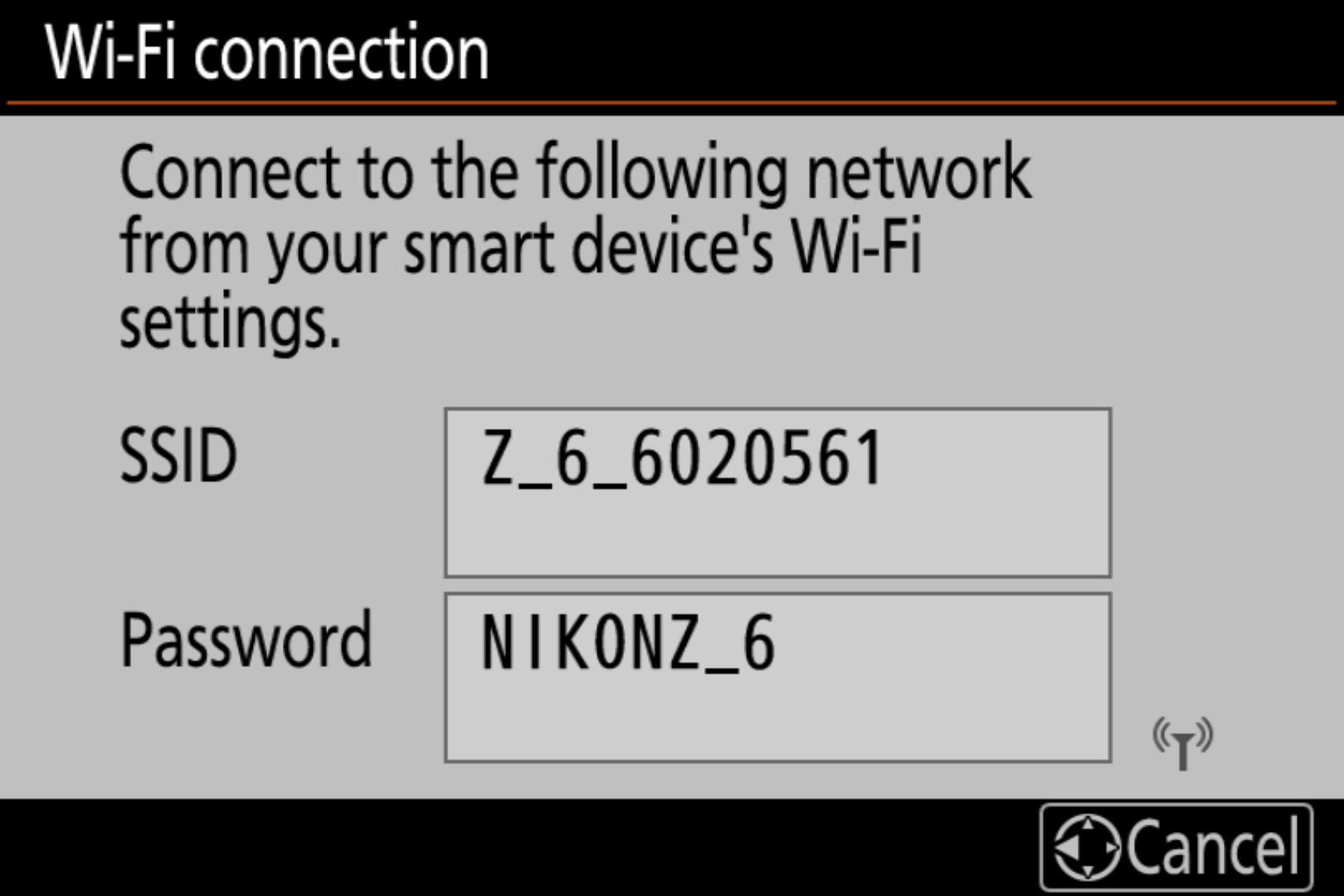
-
Launch Cascable Pro Webcam. It should automatically detect and connect to your camera. If not, click the Connect… button to search for your camera.
Quick Connection (Once Setup Has Been Completed)
-
Press the i button on your camera and choose Wi-Fi connection.
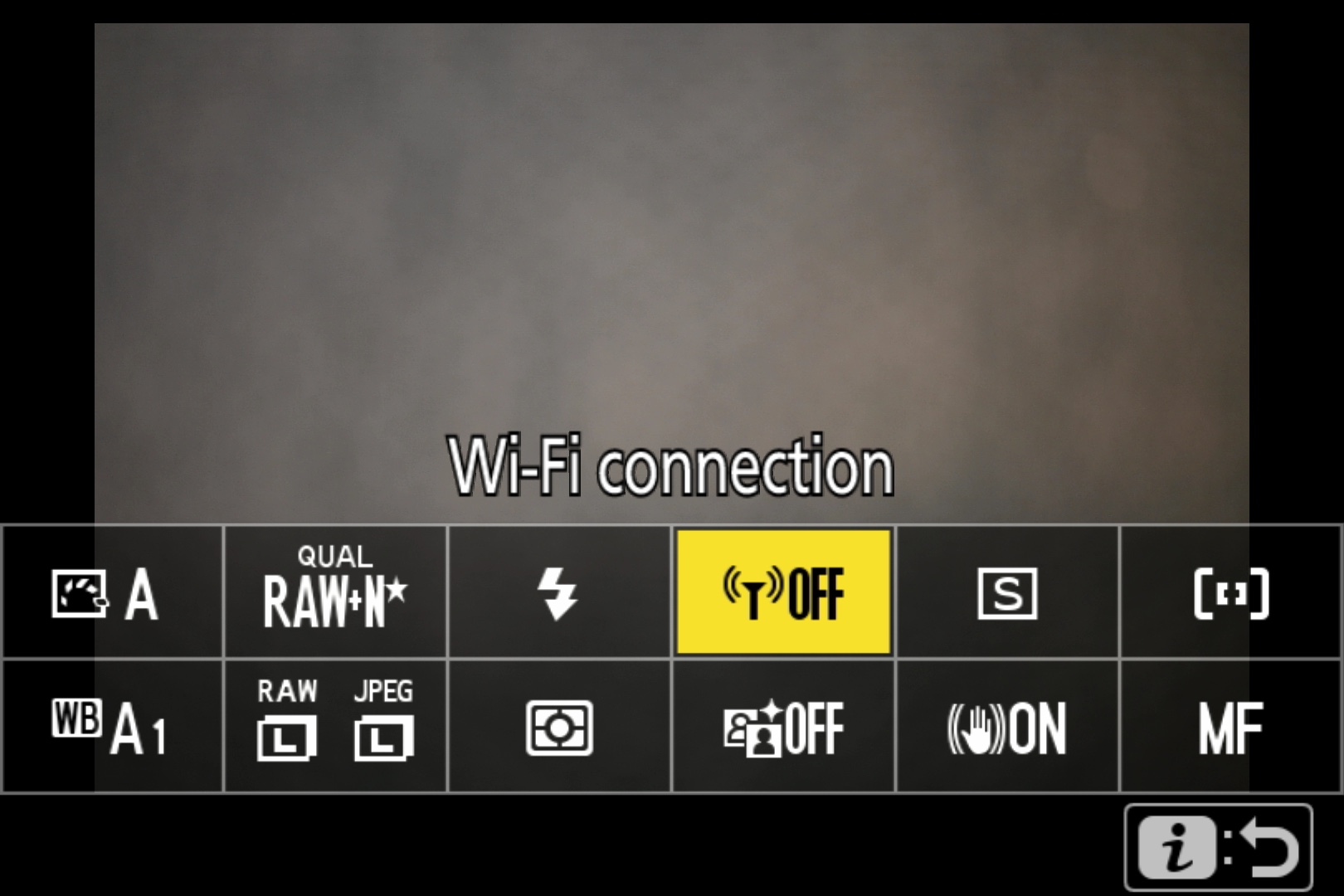
-
Choose Establish Wi-Fi conn. with smart device.
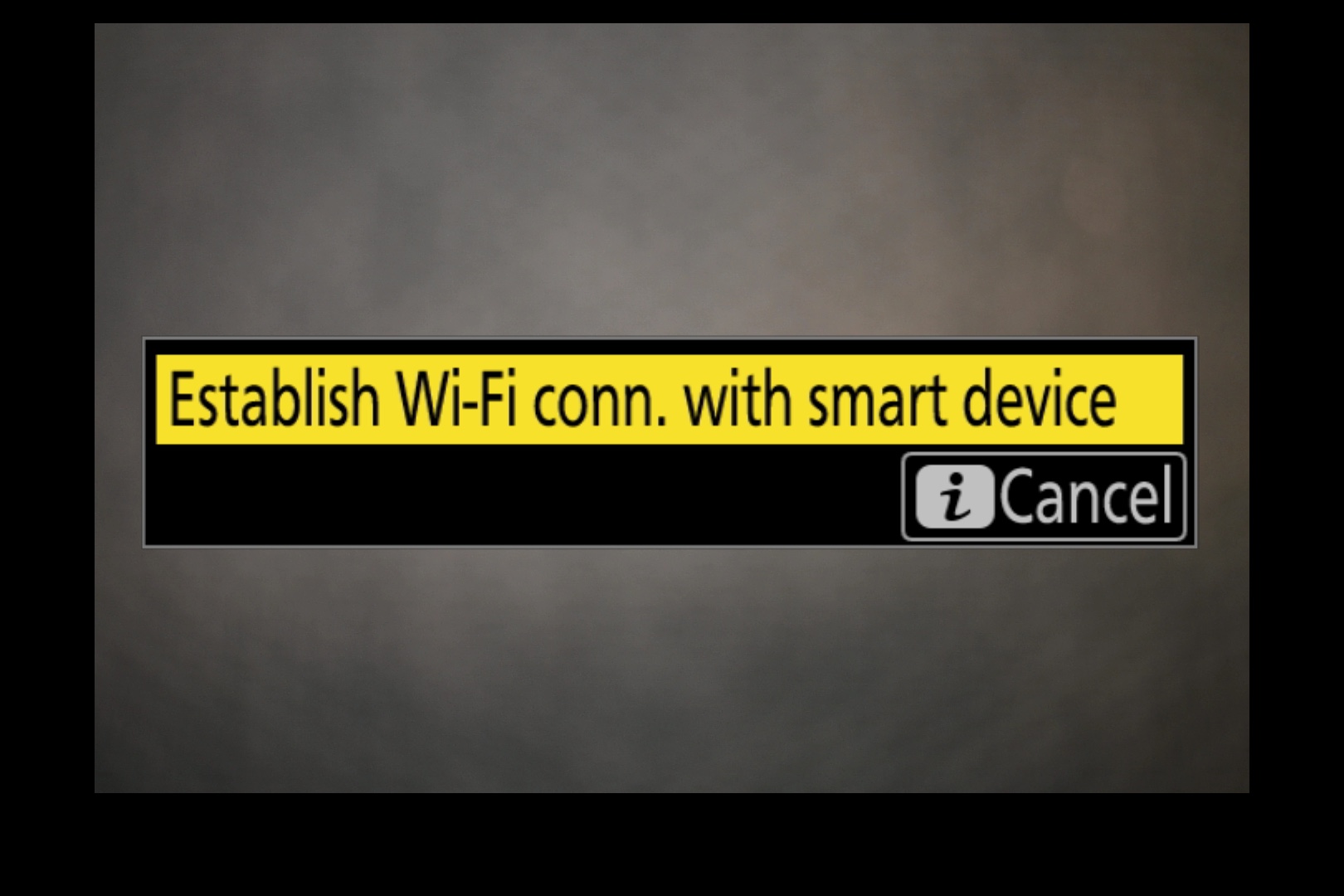
-
Your camera will show the SSID and password of the WiFi network to connect your Mac to.
-
On your Mac, click the
 Wi-Fi indicator in the menu bar, then select the WiFi network and enter the password that’s displayed on your camera’s screen (if any).
Wi-Fi indicator in the menu bar, then select the WiFi network and enter the password that’s displayed on your camera’s screen (if any).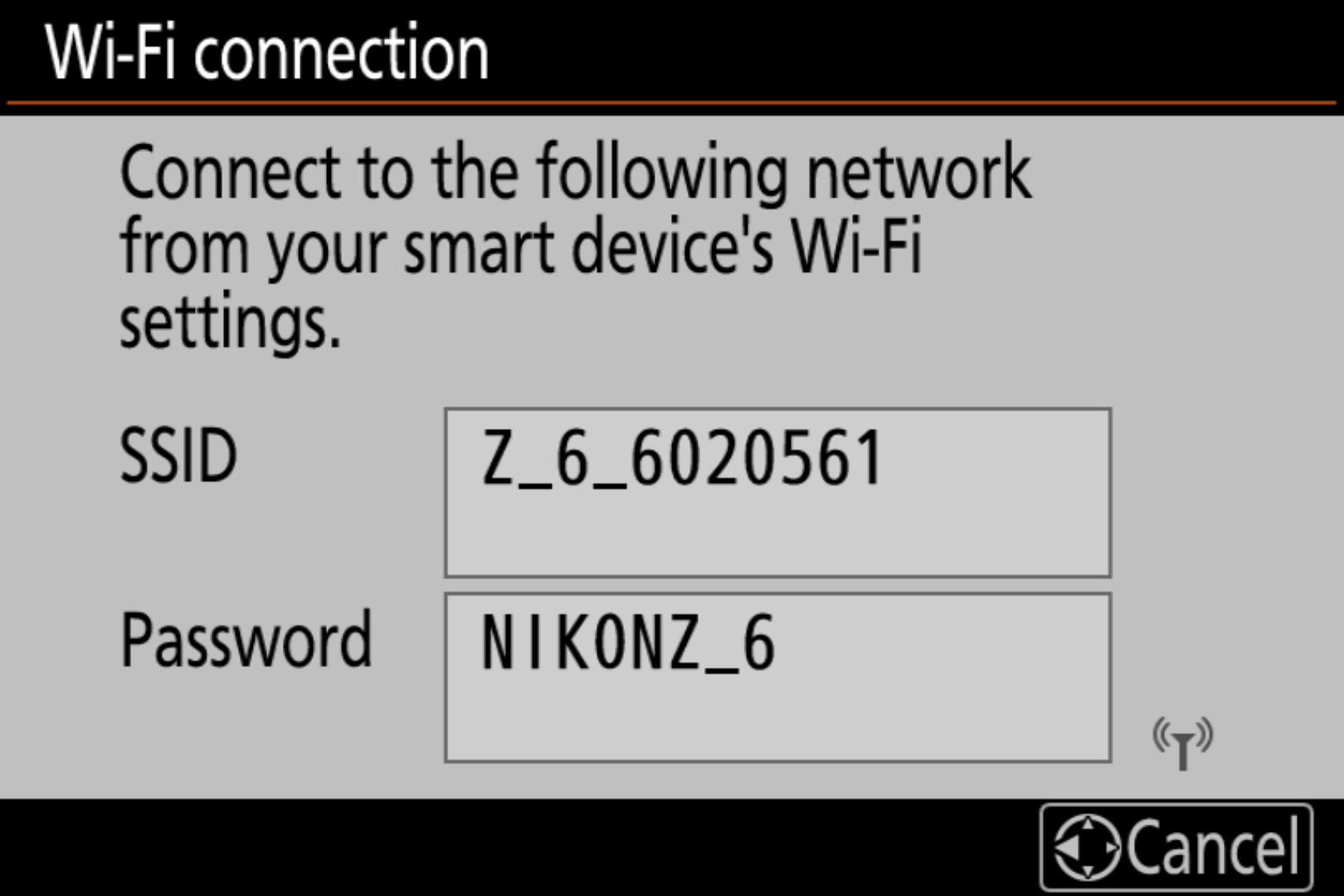
-
Launch Cascable Pro Webcam. It should automatically detect and connect to your camera. If not, click the Connect… button to search for your camera.
Stuck?
If you’re struggling to get Cascable Pro Webcam connected to your camera, check out our troubleshooting guide.



